Ctrl+Tab is the only shortcut you need to know

Getting to know the Layer1 bar.
Think of the Layer1 Bar as your navigation center for your desktop. Use [Option]+ [Space] to open the bar and use it by typing in a keyword or command from the list below. You can open any document, web page, app and much more
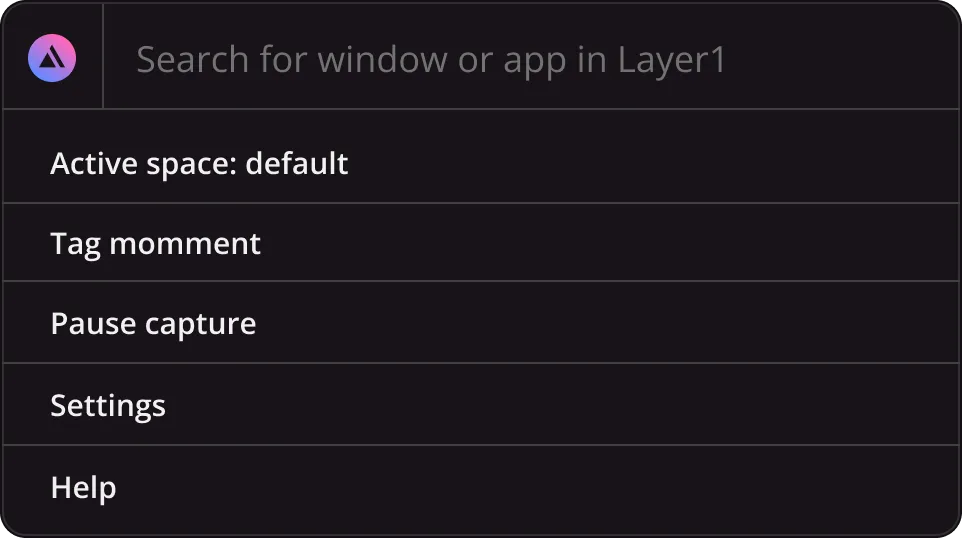


Typing "Mail" will select your tab containing your emails and will bring it to the foreground
Let's say you have 50 apps or pages open and need to find an important page. Use a relevant keyword in the Meta Bar and you'll be able to quickly find it.
Description
Command / keyword
Launch Meta Bar
Pause what Meta is recording for you
"Pause capture"
Open Meta settings and preferences
"settings"
Getting to know Spaces
Think of Layer1 Spaces as self-contained workspaces where you can organize your desktop content. Jump in and out your different Layer1 Spaces by using option+tab, the floating icon, or Meta Bar.
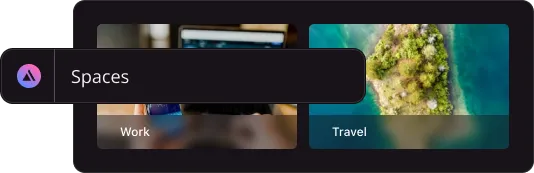

To create your first Layer1Space, open the Layer1 Bar and type "create new space from desktop". This will save all your open windows to a custom Layer1 Space. Once your spaces are built, use the "push" and "pull" commands to move things from space to space.
Description
Command / keyword
Launch Layer1 Bar
option + space
Create blank new space
"create new space"
Create new space from everthing on desktop
"create new space from desktop"
Launch a space
"launch" + name of space
Exit back to default space
"exit"
Close all windows in space
"close"
Mark as floating keeps app open across all spaces
"mark as floating" + name of window/app
Mark as transient keeps app open for a set amount of time
"mark as transient" + name of window/app
Push window from your space
"push" + name of space
Pull window into your space
"pull" + name of space
Jump to a specific obiect across all spaces
"switch" + name object
Tips
Lost a window?
use "debug" + create new space from unsed windows
Need some more info?
use "debug" + show window status overlay
use "debug" + show window status overlay
try turning the meta extension off and on again
Getting to know Rewind
Navigate back through your desktop history
Description
Command / keyword
Play / Pause
option + space
Next frame
"create new space"
Previous frame
"create new space from desktop"
Search rewind
"launch" + name of space
Show specific screen
"exit"
Tips
Shortcuts
For more shortcuts use the “?” key when rewind is open
Shortcuts
If there’s anything you don’t want to be captured, use the pause button or incognito mode.



